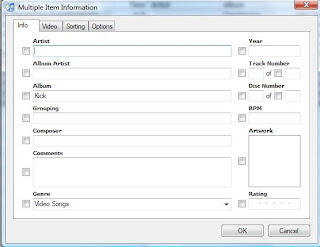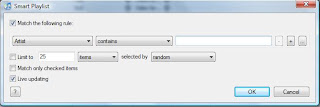This picture was captured by Voyager 1 satellite.
Some interesting features of the Satellite:
- It was launched on September 5, 1977 by NASA. It is currently the farthest man-made object in universe.
- It's been operational ever since. The systems are shutting down one by one and will continue to operate until 2030.
- It is currently outside Solar System and travelling at speed of 17 KM/s. No latest satellite can ever catch-up with Voyager 1 no matter how fast they are launched. If it continues to travel uninterrupted, it will be in proximity of next star in 40,000 years.
- A golden disc is attached to satellite with pictures and sounds from Earth, so that any intelligent life form that encounters the satellite can gain knowledge about earth.
- It is currently at a distance of about 11 billion KM from earth. At this distance any communication from earth to satellite and vice-versa takes about 17 hours when travelling at speed of light.
More updates to follow.